Facebook Business Manager vs. Facebook Business Suite: What’s the difference?
Facebook started out as simply a social network, but it has since grown into a powerful tool for businesses. In addition to allowing users to schedule posts and stories on Facebook and Instagram, access direct messages, and see insights on both platforms, the Meta Business Suite allows users to access Facebook Business Manager on a desktop. The differences between Facebook Business Suite and Facebook Business Manager can be a bit confusing, so we created this guide to break it all down.
It is important to note that while Business Suite has both desktop and mobile apps, the Business Manager is accessible on desktop only. The Business Suite allows owners to manage Facebook and Instagram business accounts. On the other hand, the Facebook Business Manager is focused on managing your Facebook page and your ad accounts.
This is how Facebook itself explains the tool: “Business Manager serves as a one-stop shop to manage business tools, business assets, and employee access to these assets.” In other words, it is a way to manage your marketing and advertising activities on Facebook. With the Facebook Business Manager, your business can access Meta accounts and tools. You will also have the ability to:
- Verify your domain
- Give access to your assets to a business partner without giving them ownership
- Separate professional tasks from personal Facebook usage
- Upload a list of customers and email subscribers
- Create “block lists” to prevent your ads from appearing in unwanted places
- View all of your Ad Accounts and Pages
- Interact with your audience under your business name
If you have already created a Business Manager account, you can access it by visiting business.facebook.com/settings.
Facebook’s Business Manager is still the only place a business can give access to a partner.
If you have not created a Facebook Business account, you might be redirected to this page:
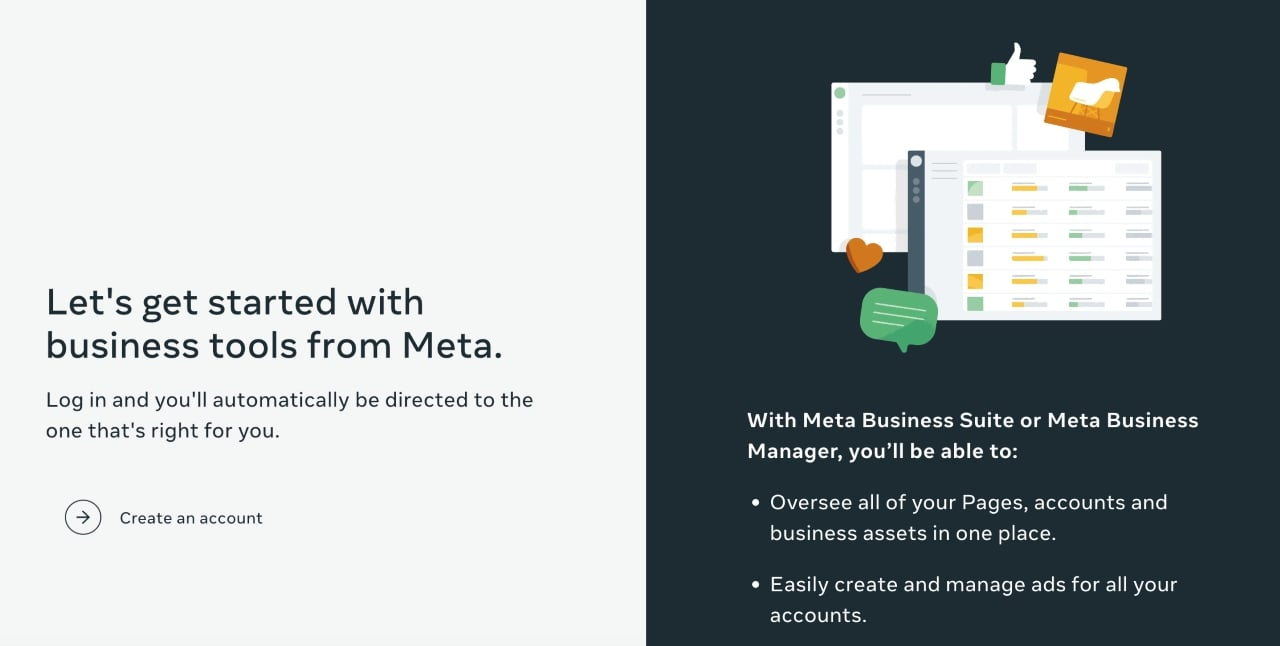 Before you can start using your Business Manager account, you will need to create your Facebook Business account. You will also need to have a personal Facebook profile to confirm your identity. When you give your partners access to your business account, they will not be able to access your personal Facebook account. To use your personal Facebook page to confirm your business account, take the following steps:
Before you can start using your Business Manager account, you will need to create your Facebook Business account. You will also need to have a personal Facebook profile to confirm your identity. When you give your partners access to your business account, they will not be able to access your personal Facebook account. To use your personal Facebook page to confirm your business account, take the following steps:
Go to business.Facebook.com and click the “Create Account” button
Enter your business name, your name, and the business email address you want to use to manage your Facebook Business Manager account.
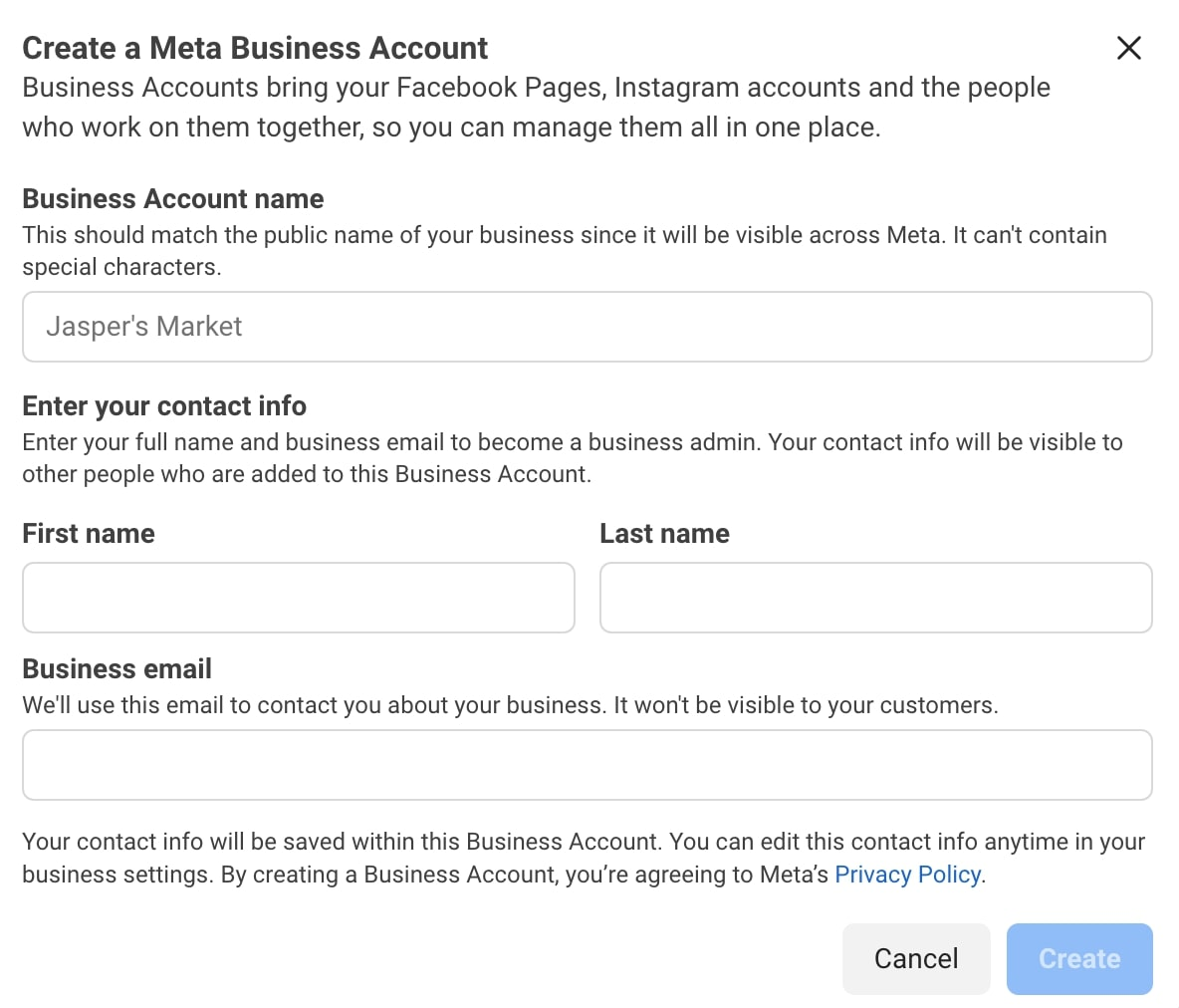
![]()
Enter your business details. This includes your address, phone number, and website. Select whether you will use your Business Manager to promote your own businesses or to provide services to another business. If you add your client’s page to your Business Manager, note that they will have some access to their own assets. Because of the complications that can arise if or when you are no longer managing their assets, this option should be carefully considered.
Check your business email to confirm your account.
Now that you have confirmed yourself as the owner of the business or assets, take the following steps to add your page to the Business Manager:
Go to the Business Manager dashboard by visiting business.facebook.com. Click “Add page.”
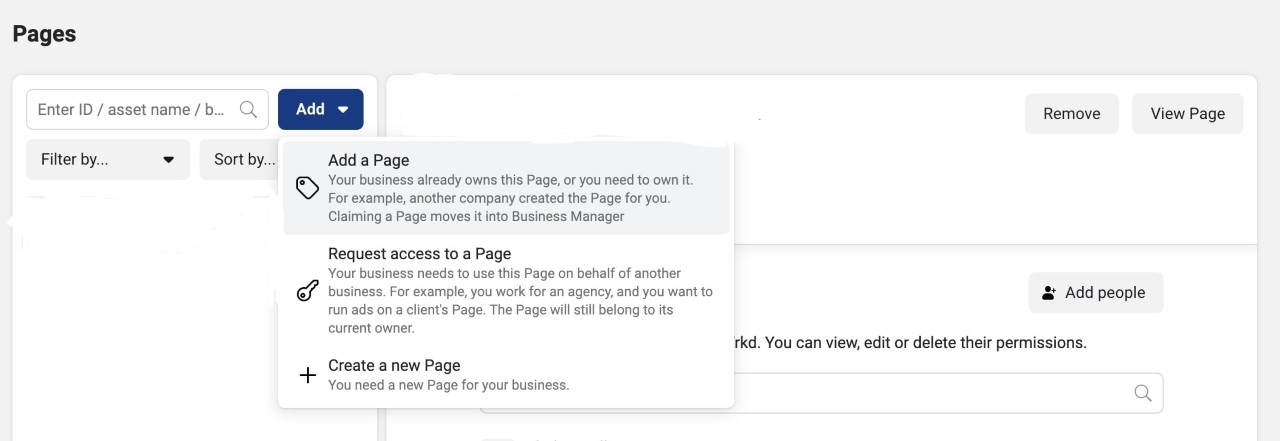
![]()
Enter the name of your Facebook business page and click “Add page” again.
How to add your Facebook ad accounts to the Business Manager
A Business Manager account is not a prerequisite to running ads. However, it will allow you to review and respond to comments on your ads. It is important to know that once you add your ad account to your Business Manager, you will not be able to remove it, so only add accounts that you own. If this is a client’s account, you should request access instead. If you already have a Facebook ads account, this is all you will need to do to start interacting with your ads:
Go to the Business Manager dashboard at business.facebook.com and click “Add ad account.” Confirm this action with the account ID. You can find the account ID in the Ads Manager.
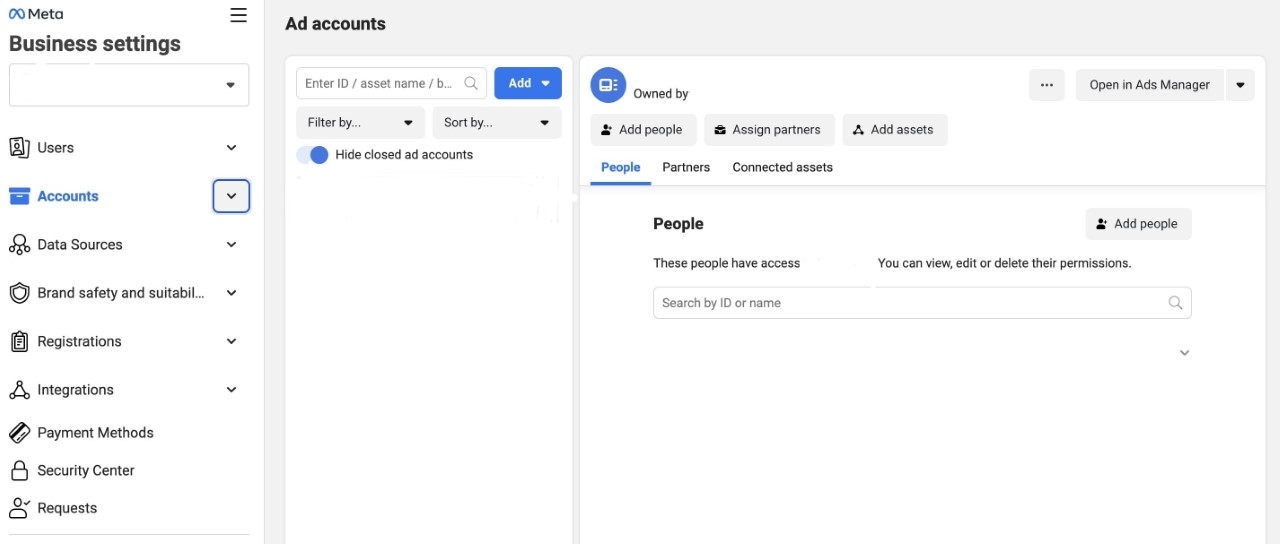
![]()
If you do not have a Facebook ads account, you will need to set one up first. The process is very similar to adding your page to the Business Manager. Simply take the following steps:
Go to the Business Manager dashboard by visiting business.facebook.com. Click “Add ad account” then click “Create account.”
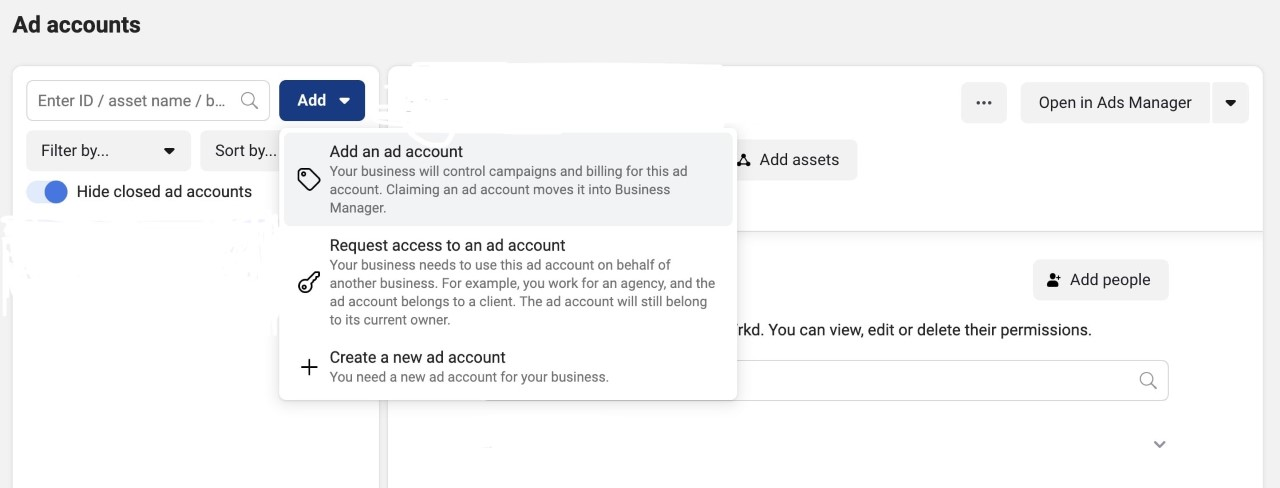
![]()
Enter your account details and click “Next.”
Confirm that you are using the ad account for your own business and click “Create.”
The team at Scorpion will help set up your social media accounts for success. Contact us today to get started.




.2112060952105.jpg)